The figure below shows the user interface of ProM 6 Package Manager. This section explains the basic features of this interface by explaining the different objects in this interface.
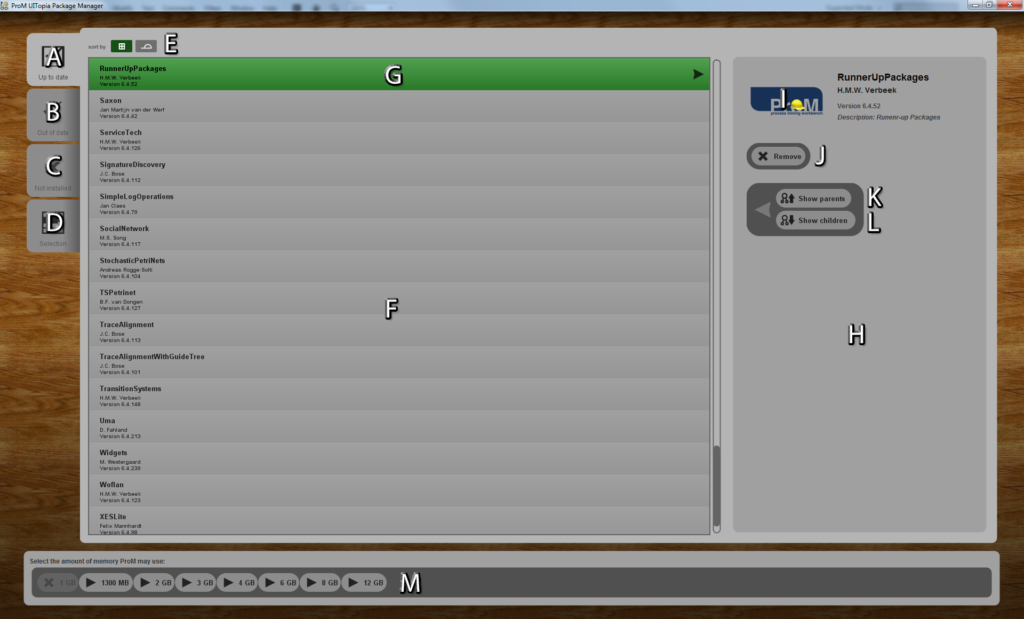
- A
The “Up to date” tab shows the packages in the package pool (F) that are installed and up-to-date. - B
The “Out of date” tab shows the packages in the package pool (F) that are installed but out of date (a newer version of such a package is available). - C
The “Not installed” tab shows the packages in the package pool (F) that have not been installed. - D
The “Selection” tab allows you to view selected packages (see (K) and (L)) in the package pool (F). - E
The sorting buttons sort the packages in the packages pool (G). The left button allows you to sort them on the package name and the right button on the author name. - F
The package pool shows the appropriate (through tabs (A) to (D)) packages in the appropriate order (see (E)). The user can select multiple packages in this list. - G
A selected package. The package view pane (H) shows details on this package if it is the only one which is selected. - H
The package view pane. Shows details on the (only) selected package. - I
An image related to the (only) selected package, if available, with additional details such as package name, author name, version, and description. - J
The “Install” button installs the latest version of the selected package(s), the “Update” button updates the selected package(s) to the latest version, and the “Remove” button removes (uninstalls) the selected package(s). - K
The “Show parents” button brings you to the “Selection” tab (D) showing the parent packages of the (only) selected package, that is, the packages that the (only) selected package depends on. Installing a package will also install its uninstalled parents. - L
The “Show children” button brings you to the “Selection” tab (D) showing the child packages of the (only) selected package, that is, the packages for which the (only) selected package is a parent. Removing a package will also remove its children. - M
The memory selection bar lets you select how much memory Java may use for running ProM. If you select, for example, the “4 GB” option, then the next time ProM will start it may use 4 GB of memory.
